The features in the latest version of Windows 11 for developers include a series of new touchscreen gestures, not unlike those already used in smartphones.
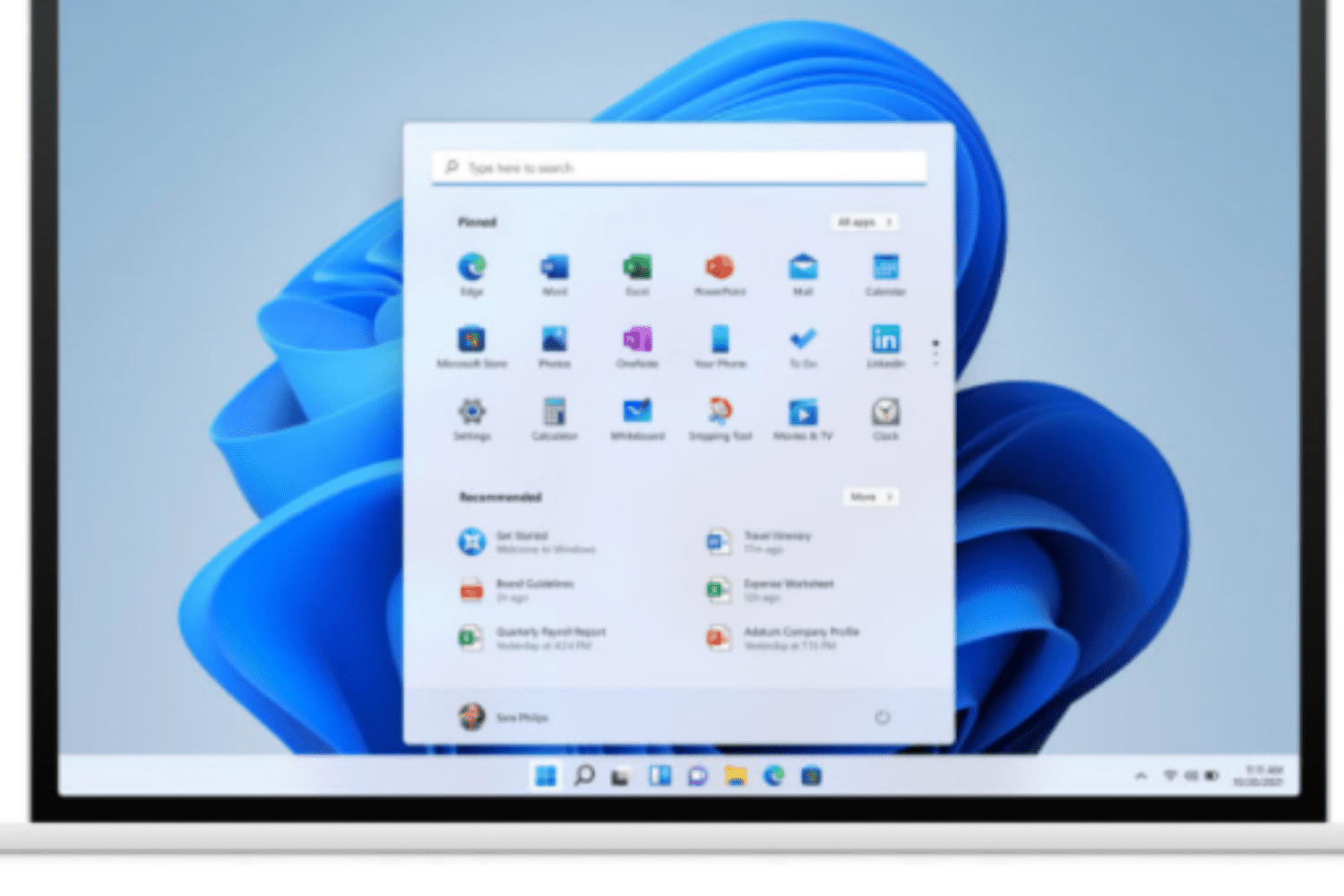
Incoming features seen in the latest version of Windows 11 for developers include a series of new touchscreen gestures, not unlike those we already use on smartphones.
These new touch gestures are supposed to facilitate navigation within the operating system. For example, the Windows Start menu can be displayed by simply swiping your finger from the bottom to the top of the screen. Swiping in the other direction closes it.
In the Start menu, swiping right or left navigates between the user’s pinned applications and all apps.
The same goes for scrolling through recommendations. To show the Quick Settings menu, simply swipe your finger from the bottom right corner of the taskbar, then swipe down to close it. The Notification Center opens and closes from the right edge of the screen.
ALSO READ: Our brains think faces AI-created are realistic
Note that all these gestures are systematically reversed in languages that read from right to left.
These new touch gestures are intended to be particularly intuitive, largely echoing everyday smartphone usage. As such, the new gestures should feel relatively familiar to users of touchscreen PCs.
How to change your Snapchat username
Good news if you’ve outgrown your Snapchat username, as you’ll soon be able to change it. Snapchat is finally giving in to one of its users’ most requested options: the ability to change their username. Here’s how it works.
Have things moved on since you chose your Snapchat username? Not a problem, as the social network is finally letting users change their username without losing their account. Evan Spiegel’s platform has announced the roll-out of this option starting February 23, giving Snapchat users the chance to pick a new username while keeping all their settings.
This change will not affect a user’s Snap score, Snap code, contacts or memories — i.e., older content. Only their username will be changed. This feature will be available on the iOS application as well as on Android.
While this option is good news for users who are tired of their current username, note that Snapchat will only allow one change per year. Similarly, Snapchatters will not be able to pick a username that has already been used by themselves or any other member, making old usernames unrecoverable. A way to avoid potential abuse or misuse on the platform.
To access this option, follow these steps:
- Click on the Bitmoji icon to access your profile
- Click on the cogwheel icon to access the settings
- Select “Username,” then “Change Username,” written in blue
- Enter your new username then click “Next” to finalize the change






![Honor alpha global flagship store in China an AI smart living innovation hub [VIDEO]](https://media.citizen.co.za/wp-content/uploads/2025/11/Honor-Alpha-flagship-store-China-300x200.jpeg)